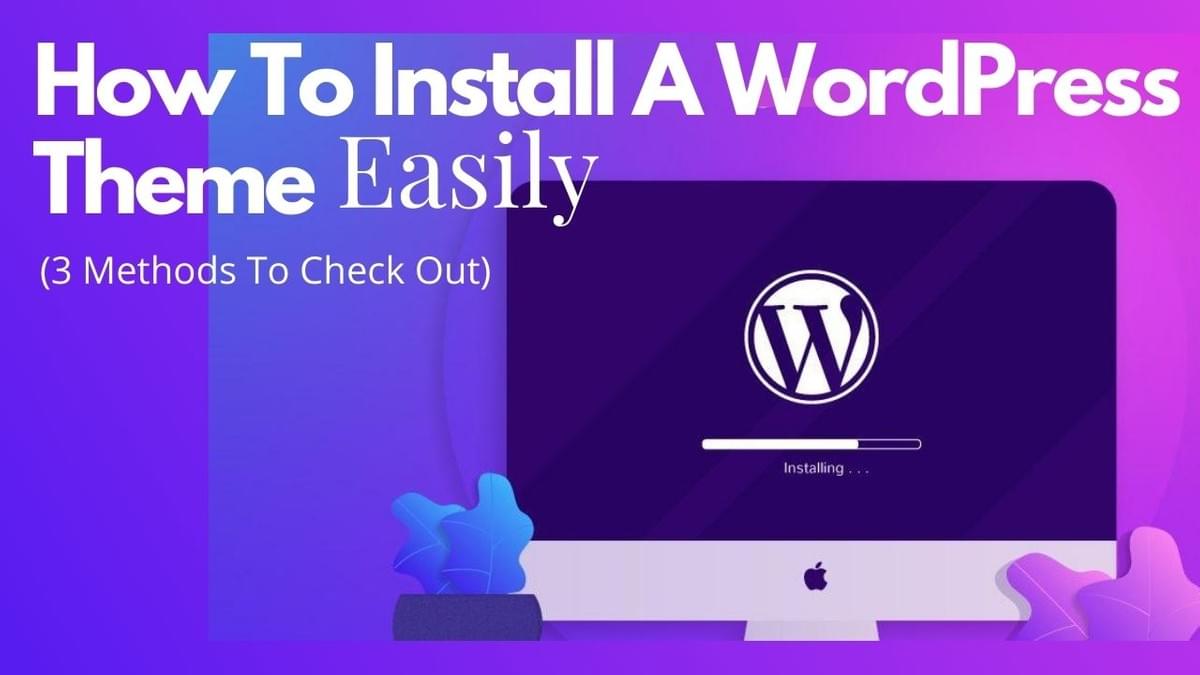
In this blog, we will look at three popular methods to install a WordPress theme on your site. Though there are many themes to choose from WordPress repository, we recommend to pick only those that are attention-grabbing, SEO-optimized, and have 4+ ratings.
Before you get into theme details, I would like to delay you for a few seconds to read our company’s description. SFWP Experts is a well-established web design company in Los Angeles that offers quality services to improve all the aspects of your website. Whether you want to give it a new look inspired by the latest web design trend, or promote your products or services among your target audience, we are up to serve you the way you like.
With that finished, now it’s time to get back to the main subject of this content. However, prior to that you must have a look at the introductory part as well.
Beautiful themes are the foundation of gorgeous-looking WordPress websites. The role of these themes become even greater when it feels compatible with all the other elements on your site. So, in order to avoid any issues created by themes, it is important to install them from trusted sources only. Because if you install a theme from untrustworthy sources, it could hinder your website performance. Apart from that, you could also lose out your current active theme that was working properly in the first place.
Now, let’s see what are the different ways to install a WordPress theme on your site.
Method 1: Install And Activate Themes Through Your WordPress Dashboard
Let me make it clear before you proceed any further that this method is actionable to install themes from the WordPress repository only. The nice thing about this method is you don’t really need to download the themes manually and then upload it on your site. Instead everything can be done just within your WordPress website.
To search themes, go to Appearance > Themes > Add New.
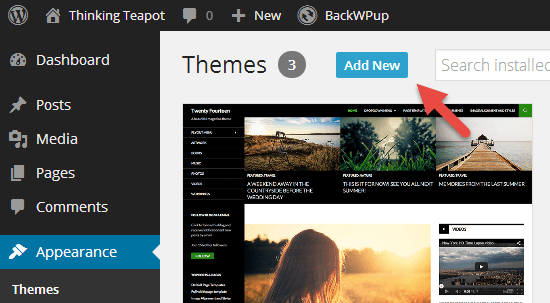
Here you will see multiple themes that can be used to give a new look to your site.
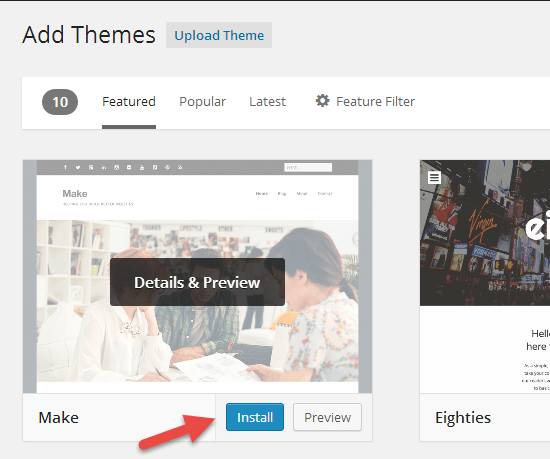
If you like any of the displayed themes on your computer screen, simply take your mouse pointer to that theme and click on the Install button.
Post this action, WordPress will download that theme and prepare it for your use. If you want you can activate it immediately or leave it for later.
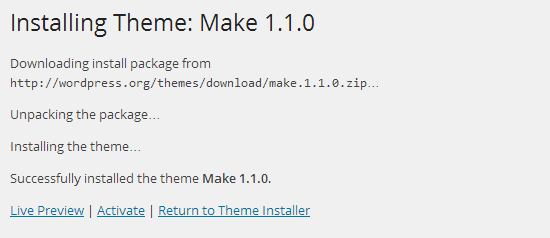
In the same way, you can search for any theme and install it on your website.
What you may like about your search experience in the WordPress repository is that as soon as you type something in the search box, the search function starts finding it from the available data. That means, you can view results even before you hit Enter.
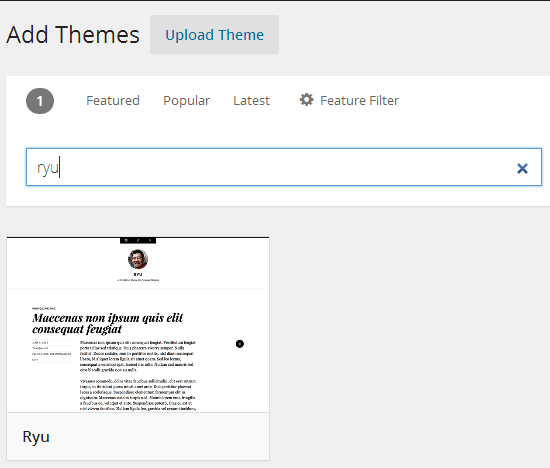
Besides that, if you don’t like what you see, you can click on other tabs like Popular and Latest and find the theme of your choice.
Even better, use the Feature Filter option to find out the themes that suit your liking.
In a rare case, if you don’t find any theme that matches up your taste simply contact our Wordpress developer experts to get specifically designed custom themes. For your service we have deployed skilled designers and developers that are perfect at creating elegant and SEO-optimized custom themes for your WordPress website.
Taking a U-turn from that, now it’s time to dive into the the second method to install a WordPress theme:
Method 2: Upload Your Favorite Theme Through Your WordPress Dashboard
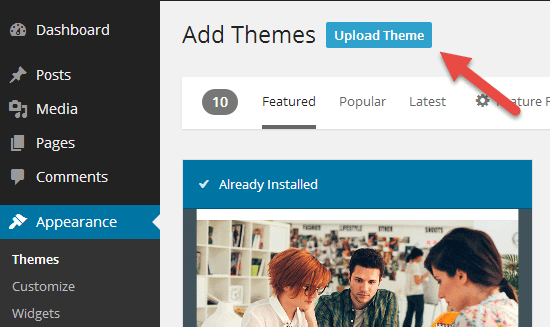
To help you understand better, I must say this method is similar to WordPress plugin installation that you might have done before.
Now, let’s start the theme installation process by going to Appearance > Themes > Add New > Upload. Select your theme file by using the “Choose File” button and then gently press Install Now.
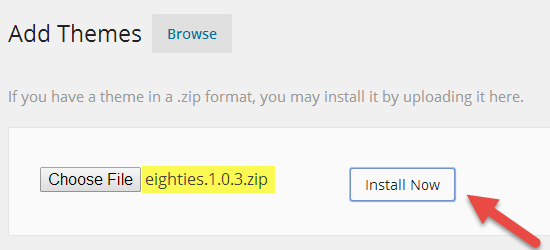
When your theme upload process gets completed, a theme activation window will appear on your screen - just like one shown below.
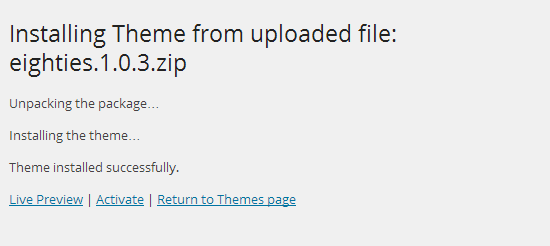
Here, click on the Activate link next to Live Preview at the bottom of the page.
Once you have clicked on the “Activate” button, your theme will become ready for your use.
Now that you know the second method to install a WordPress theme on your site, it’s time to move to the third one. But before you head any further, I would like to inform you that you can get in touch with the representative of our Los Angeles web design company if your WordPress website shows some error after theme installation. This doesn’t apply just for your website problems but you can refer us even if you need website design, redesign or development services.
With that out of the way, it’s time to walk through the third method to install a WordPress theme on your website.
Method 3: Upload Your Desired Theme Using A FTP Client
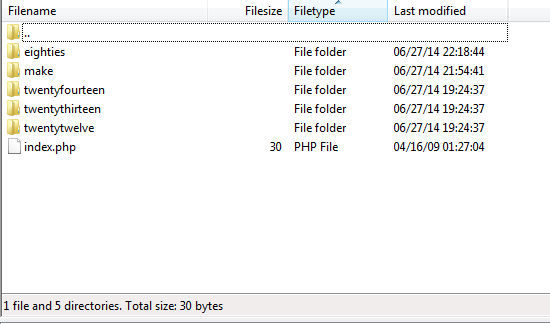
Again, I must bring it into point that this process is also identical to WordPress plugins installation through FTP. The only thing that’s not similar is you have to access the themes folders in this scenario instead of plugins.
Now to begin the last method of WordPress themes installation, you need to start your FTP client and then go to:
WP_INSTALL_DIR/wp-content/themes/
Once you reach there, you have to fetch the zip file of your theme and then upload the folder you got after extraction to themes.
And when the upload process comes to an end, you have to simply activate the theme.
Now what you need to do is go to Appearance > Themes to look out the theme you uploaded just a couple of seconds ago.
Again take your mouse pointer to that theme and then hit the Install button.
In case you are not able to find the theme you just uploaded, we recommend rechecking the upload destination for your WordPress theme. And if you don’t get any clue there as well we advise you to recheck your file permissions.
In addition to this you can also try logging out your WordPress dashboard, clearing the cookies your site may have and then making a second attempt.
Even after doing all this, your efforts fail and you can’t find a solid solution for it, simply connect with the technical experts of our Wordpress website design company. We will look into your problem and resolve it ASAP. That’s not all, you can also communicate with us even if your theme functioned properly for a few days after installation but now it just stopped.
What Did We Conclude?
See themes and plugins are some of the many essentials of WordPress websites. And you can’t deny the fact that without their existence our websites haven’t looked so well and integrated with powerful features and functionalities. So, when you already know these components are the necessities of your WordPress website, it’s good to pick them from reliable sources. It’s because the immense popularity of WordPress themes has also resulted in the evolution of pirated themes vendors. If in any case, intentionally or unintentionally you install them, it may wreak havoc on your website performance.
Lastly, I would like to ask you just this: do you have any questions about WordPress themes? Feel free to ask us the same so that you can have a clear understanding of it. Aside from the main matter, if you are running a WordPress website that’s not able to handle high traffic or page views, we suggest giving it to us for a few days so that we can optimize its performance. Just so you know, our web design company in Los Angeles offers plenty of IT and marketing services that are especially designed to drive more traffic to your site, boost your conversion rate, and call back your valuable customers on your site. You can contact our agency SFWP Experts to avail a plethora of services including WordPress web design, web development, content writing, content marketing, branding, SEO, and a few more.
Contact Details:
213-277-9177
la@sfwpexperts.com
Visit Reference Profile Websites:
- https://bit.ly/2XsqizF
- https://bit.ly/33r1Q5h
- https://bit.ly/30qz8jc
- https://bit.ly/2ELDIA4
- https://bit.ly/39XwWCQ
- https://bit.ly/2DzYGS4
- https://bit.ly/31jFEYi
- what is an example of guerrilla marketing
- https://bit.ly/3k1luLa
- https://bit.ly/2Xtr4Mu
- https://bit.ly/3ia0ShW
- https://bit.ly/3198Elf
- https://bit.ly/33eIDnt
- https://bit.ly/2BXUCuf
- https://bit.ly/39Z2mbT
- https://bit.ly/3ic7WdQ
- https://bit.ly/31iuKSt
- https://bit.ly/30ulwmV
- https://bit.ly/3hQmDTQ
- https://bit.ly/2BYO9zg
- https://bit.ly/30va4aN
- https://bit.ly/33hDmLQ
- https://bit.ly/2EAauE9
- https://bit.ly/2EG4utK
- https://bit.ly/33m2qS5
- https://bit.ly/2EAauE9
- https://bit.ly/2BMKNzd
- <!--td {border: 1px solid #ccc;}br {mso-data-placement:same-cell;}-->Woocommerce Plugins